Joomla 3.x Documentation
Configuring Pages
Contacts Page
Contacts page displays the contact form, address and Google Map. To change the contact details ( contact email, address, etc ) go to Components > Contacts > Contacts > Website Owner. Using the tabs at the top you can get access to various contact options.
To configure what should be rendered at the contacts page go to the System > Global Configuration > Contacts section.
Google Map at the contacts page is created using the Google Maps plugin. It can be configured through Extensions > Plug-in Manager > Google Maps.
Tip: You can use the filter tool above the plugins list to narrow your search.
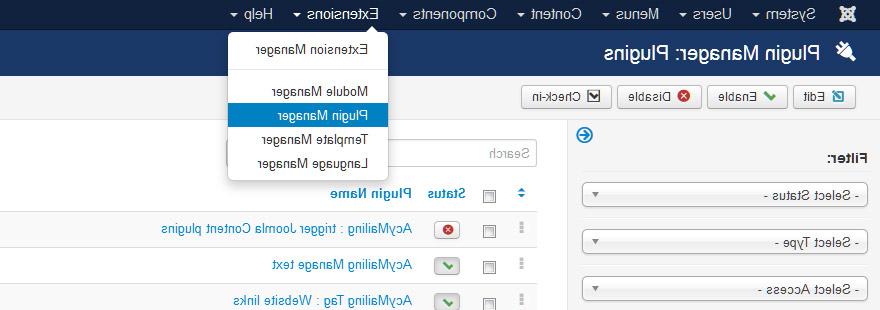
Feel free to check the detailed tutorial on how to change Google Map coordinates.
Gallery Page
The Gallery page displays posts from the 'Gallery' category and its subcategories. The Gallery page has a filter in the top right corner that allows to filter images by categories.

Adding Images
To add more images to the gallery you simply need to add new articles to 'Gallery' subcategories. Each article should have a full image and an intro image uploaded. Both images are usually placed into the 'images/gallery' directory.
An intro image is displayed within the gallery and gallery item views. A full image is displayed once the intro image is clicked.

Adjust layout
The Gallery page layout can be adjusted as any Joomla category page. Open 'Menus > Main Menu' section from the Joomla administration panel and edit the Gallery menu item. Switch to the Advanced Options tab and you'll get access to the Gallery page settings.
For example if you want to change the number of columns for the Gallery page, change the Columns option from the Blog Layout Options settings area.

